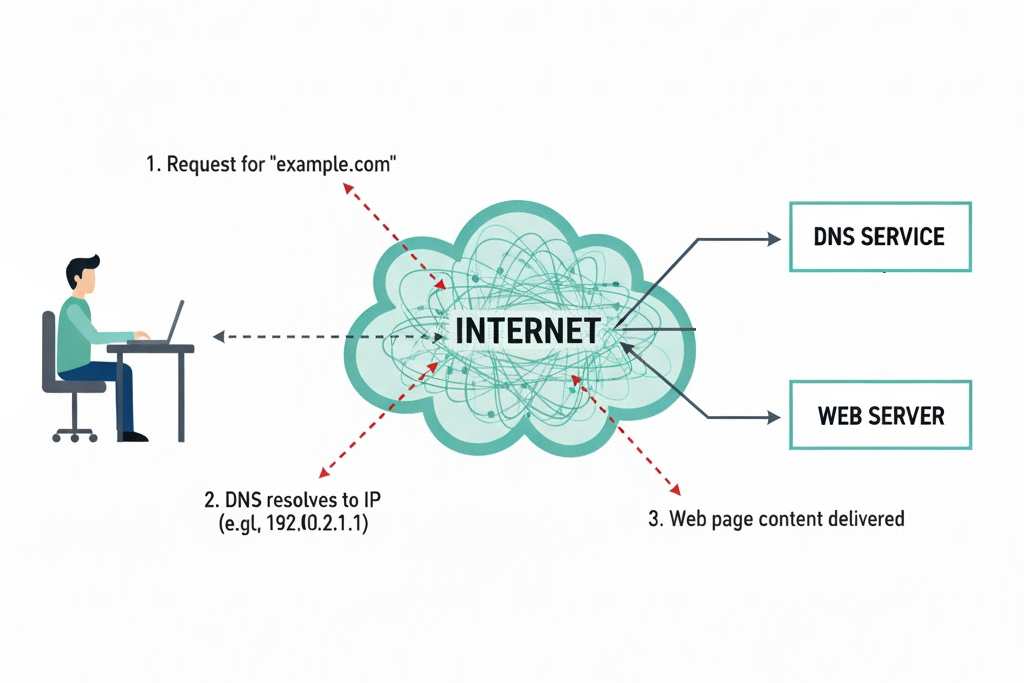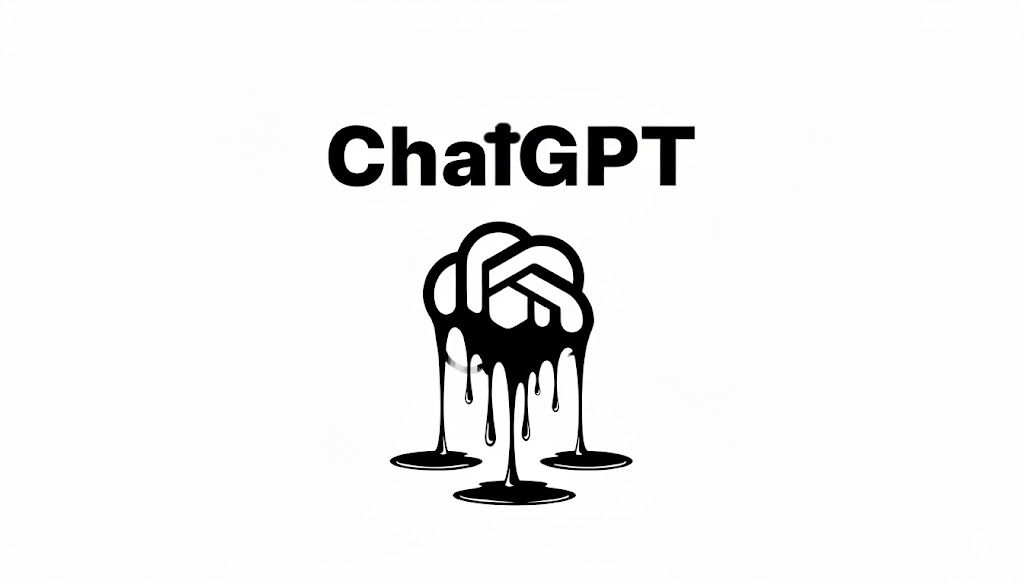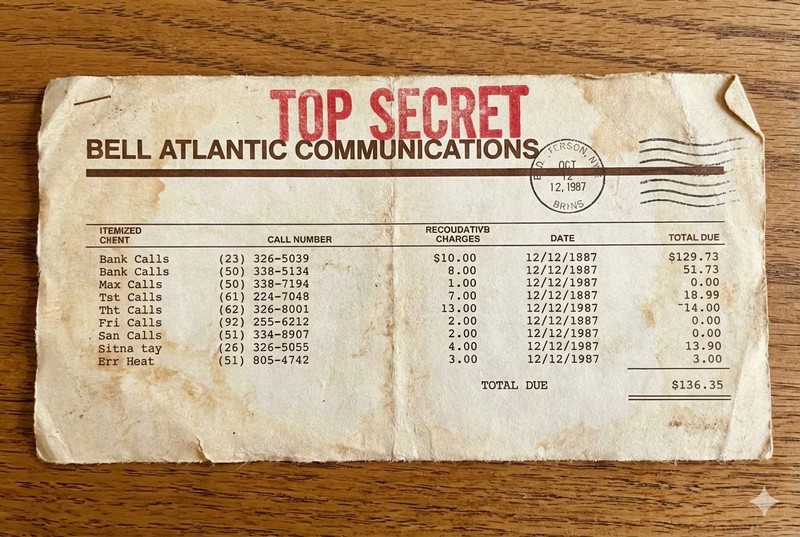September 10, 2025Use your fingerprints to unlock your phone, not a code or face.
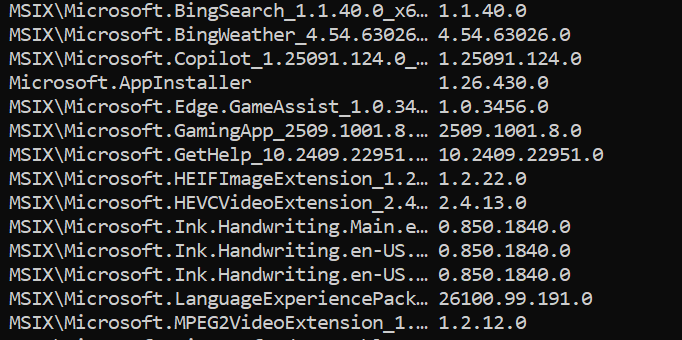
September 24, 2025 updated January 14, 2025Six different ways to list the software apps installed on your computer
We show you six different ways to list the software on your PC.
A critical element of Windows computer security is "update your software as often as possible".
However, Windows does not make it easy to identify exactly what software is installed on your computer.
The result is like the tagged photo: a list of dozens or hundreds of runnable software on your PC. However most are built-in Microsoft Windows programs and some are optional features of Windows.
Here is how you can generate this list:
Hold down Windows-key and "R" at the same time
A command box pops up
type in shell:AppsFolder
click OK
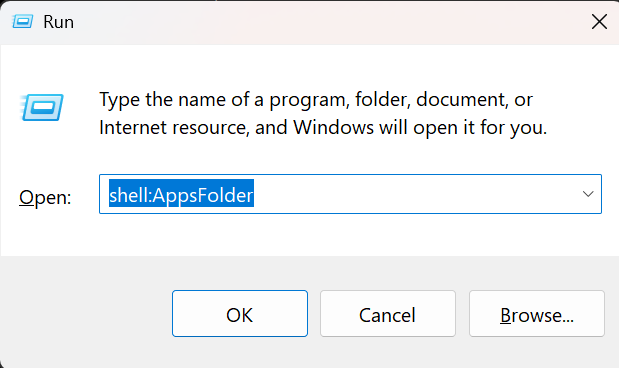
The result looks like this (truncated):

You can double-click to run the program, or right-click to select uninstall or run ("Open"). This is the easiest way to list your software items.
You can get a text listing with the winget command.
Start a CMD program in Administrator mode:
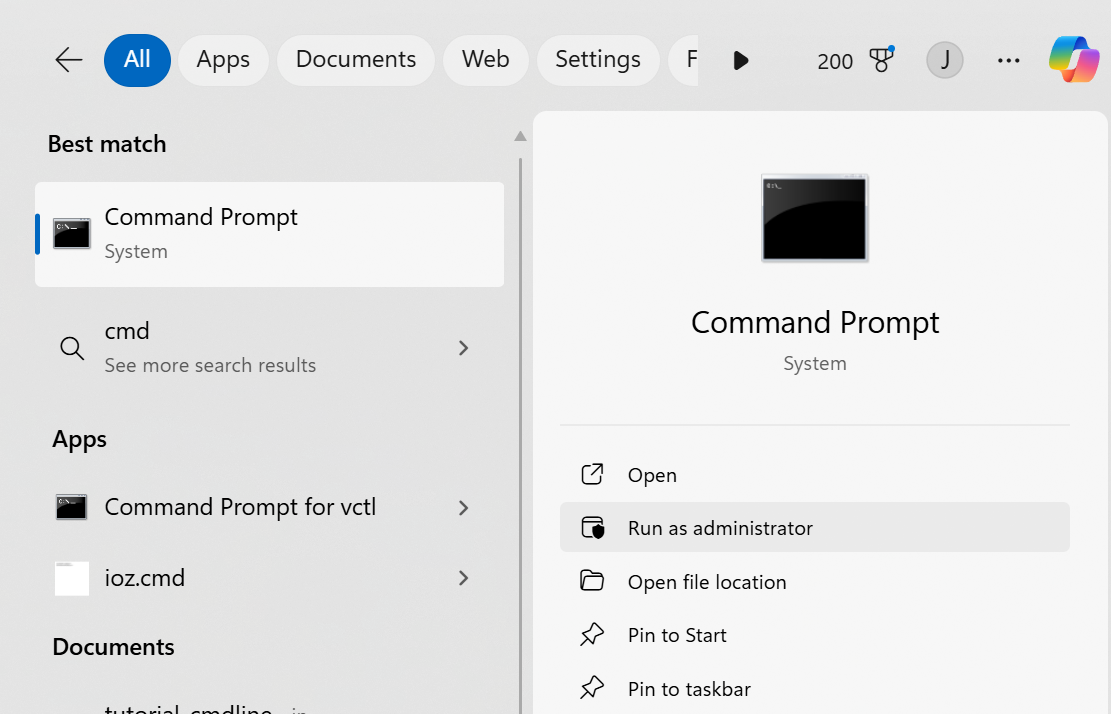
Run "winget list" and see this result (truncated).
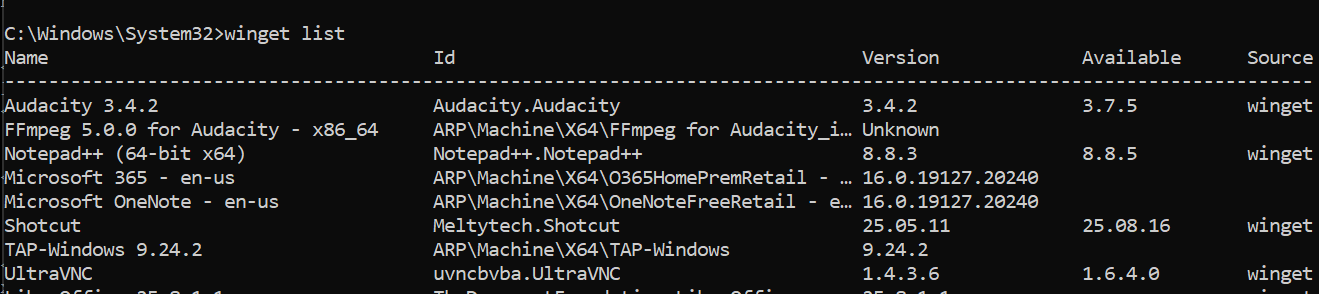
Run "winget list" piped through FIND to avoid the Microsoft items:
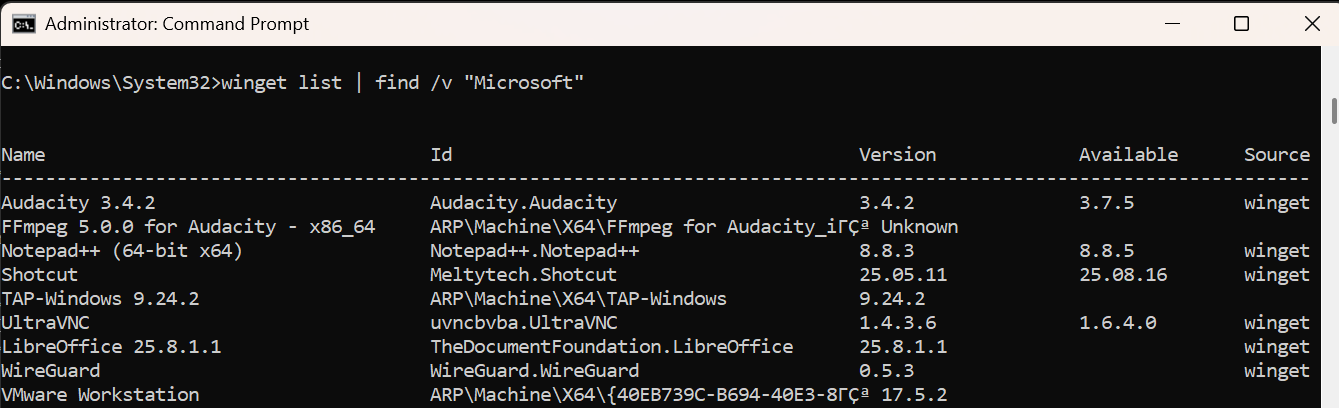
Search for "apps" in the Windows Search box and you will find the usual Apps list:
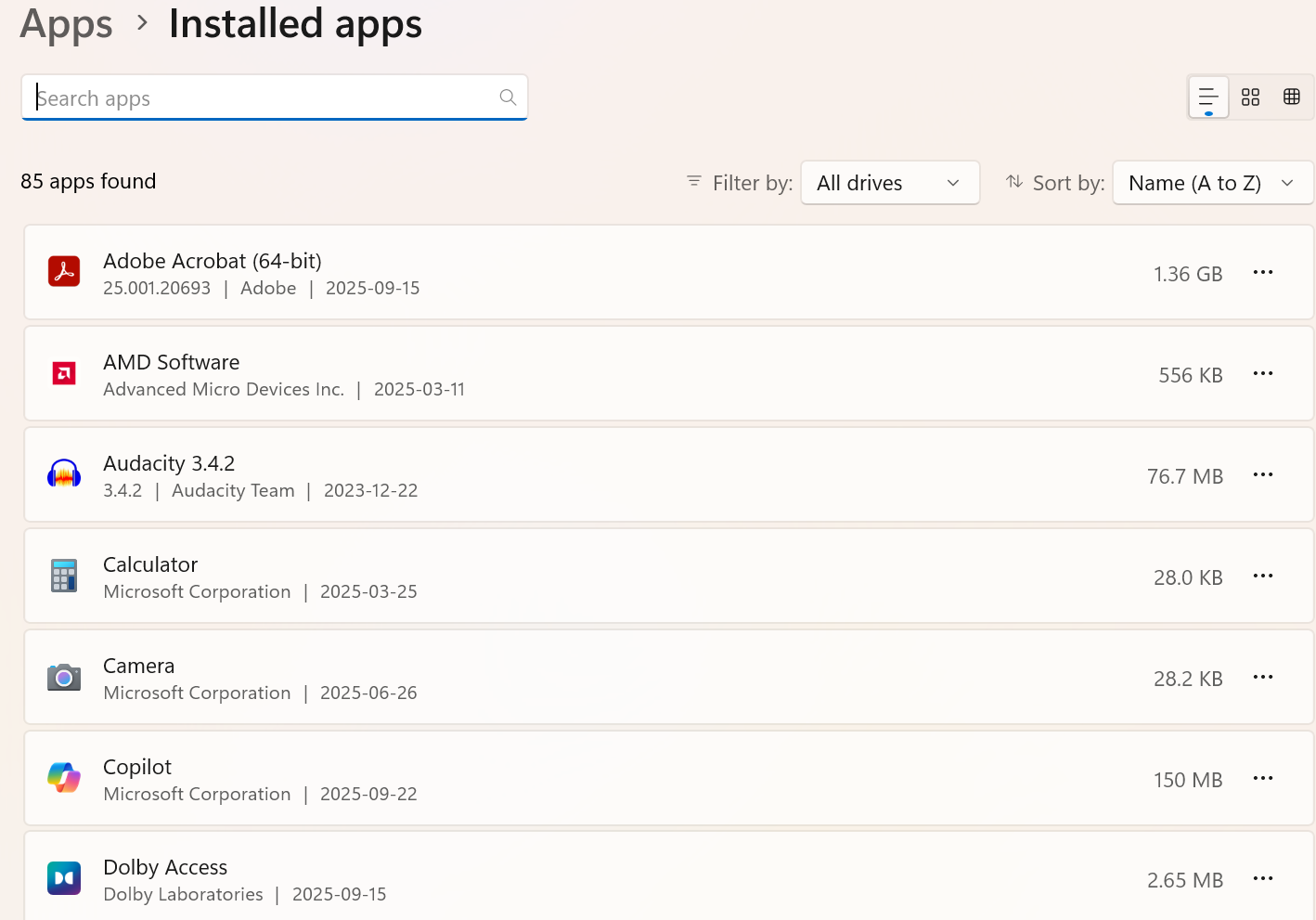
There is also the tiled view:
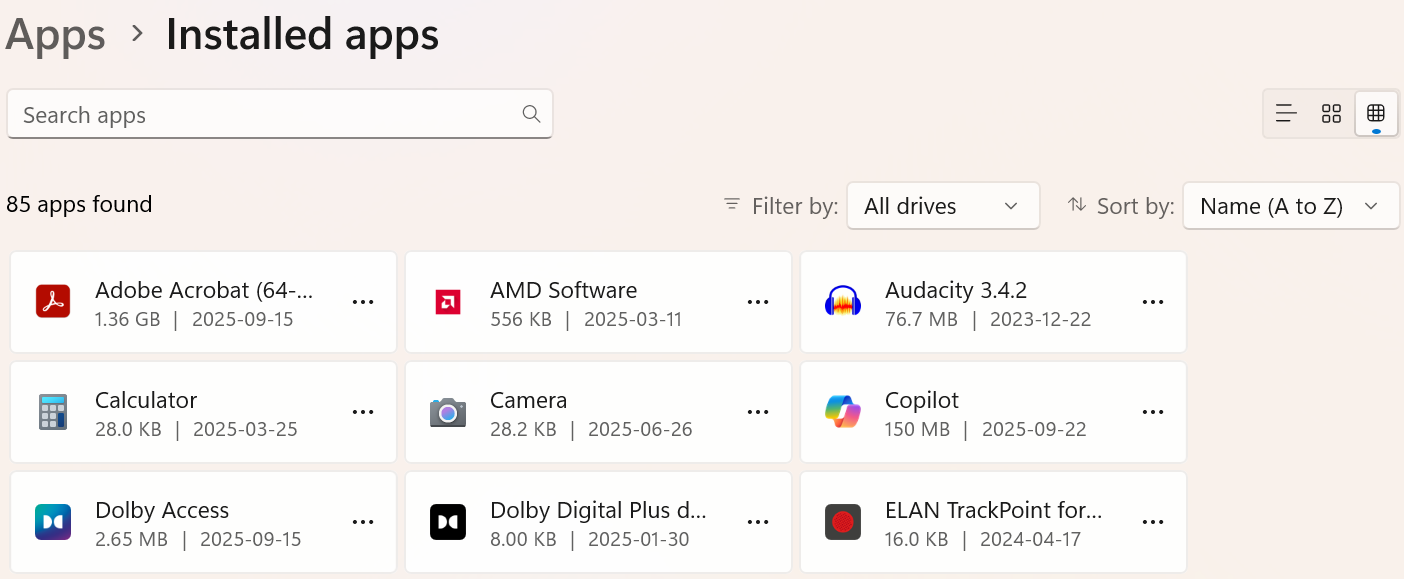
This is fairly useless as it shows only a few of the installed apps.
A WMIC command produces this result:
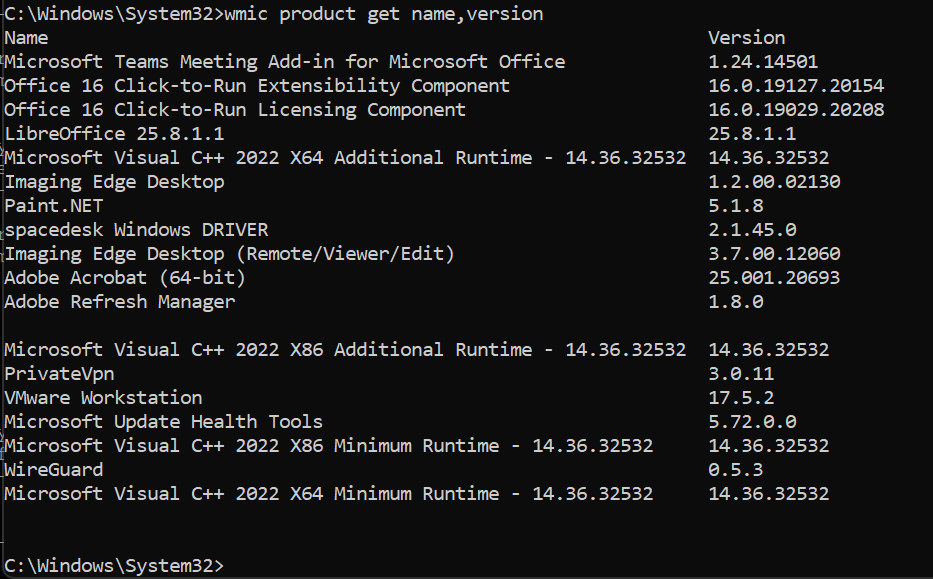
This is also fairly useless as it shows way too much information, and cannot easily be reformatted.
Start PowerShell at the Windows prompt (or from a CMD line).
Type the command "get-appxpackage".
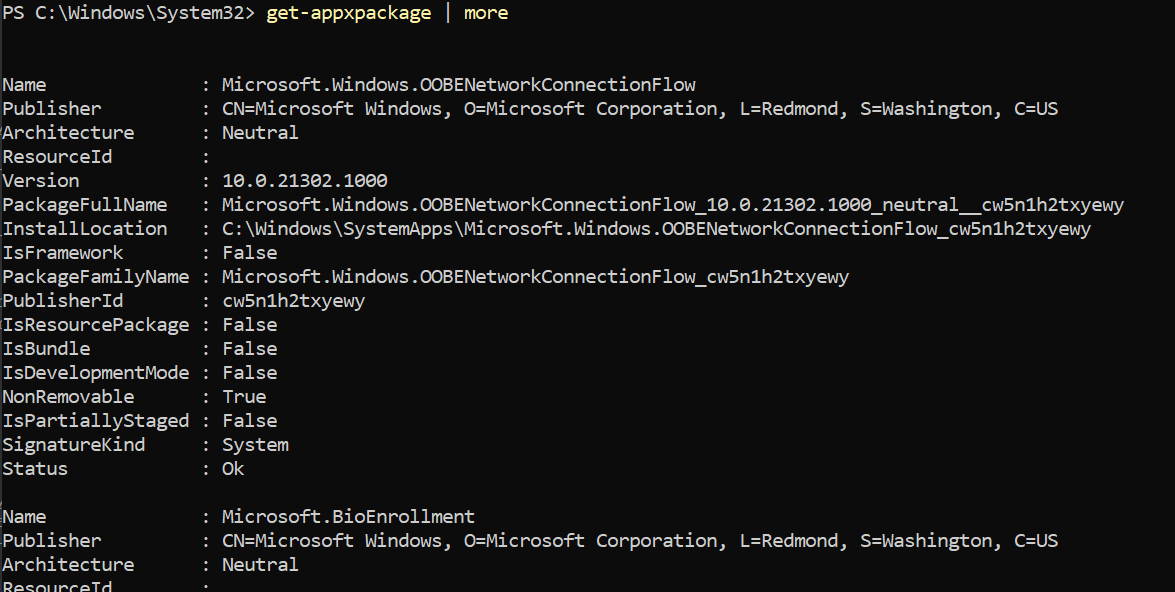
That is all.
Latest Articles

September 10, 2025Use your fingerprints to unlock your phone, not a code or face.
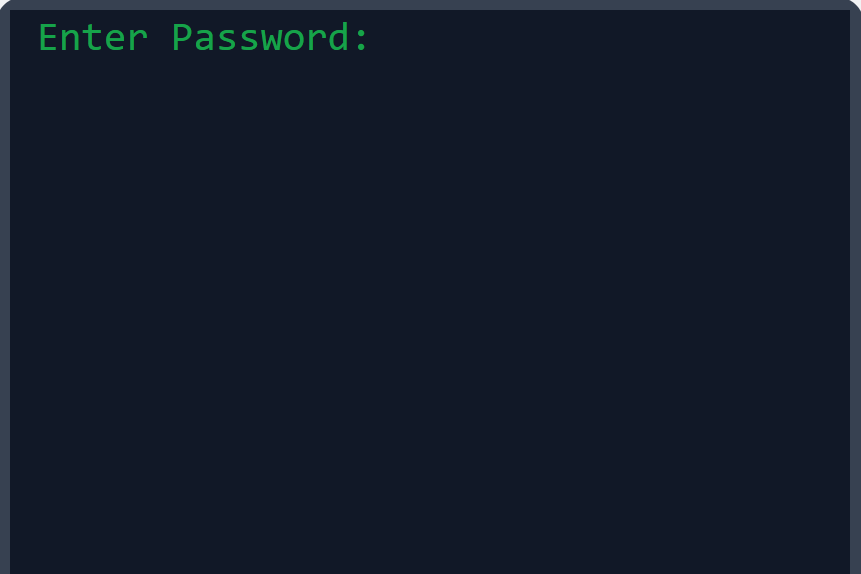
October 14, 2025Knowing how passwords are stored helps motivate you to make and keep good passwords.
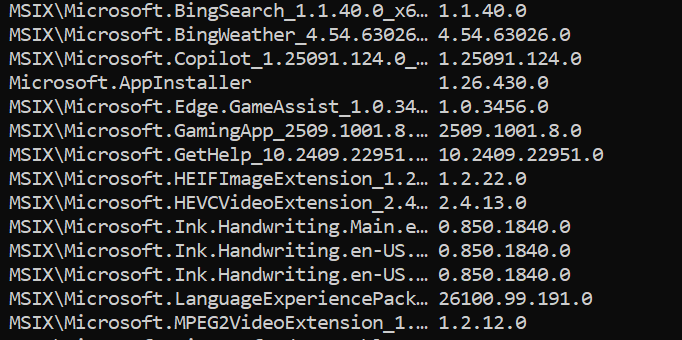
September 24, 2025 updated January 14, 2025Six different ways to list the software apps installed on your computer