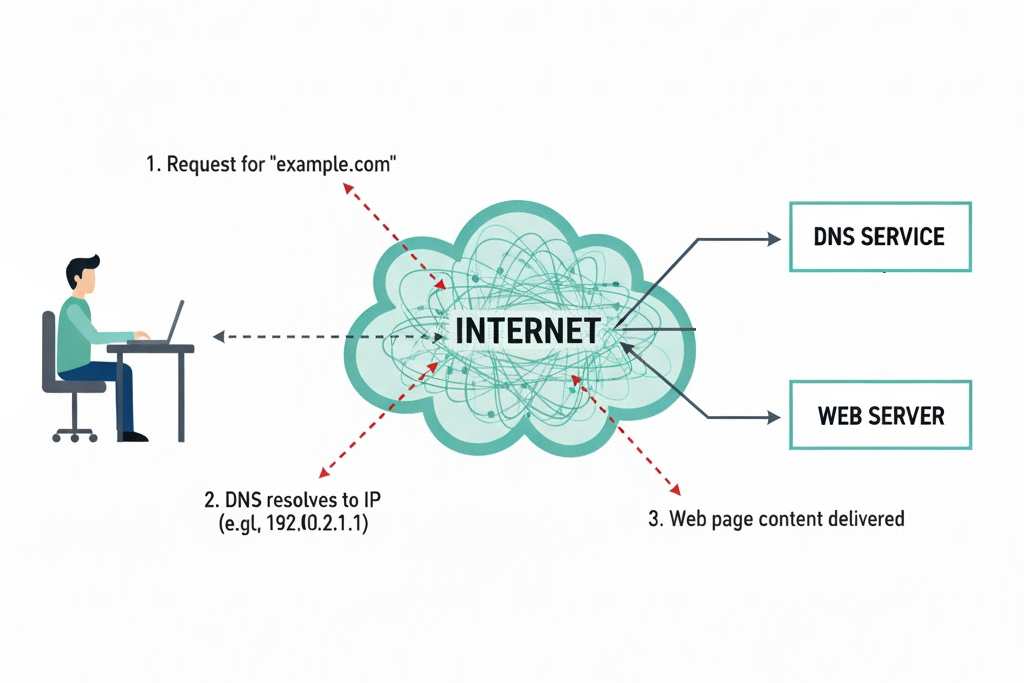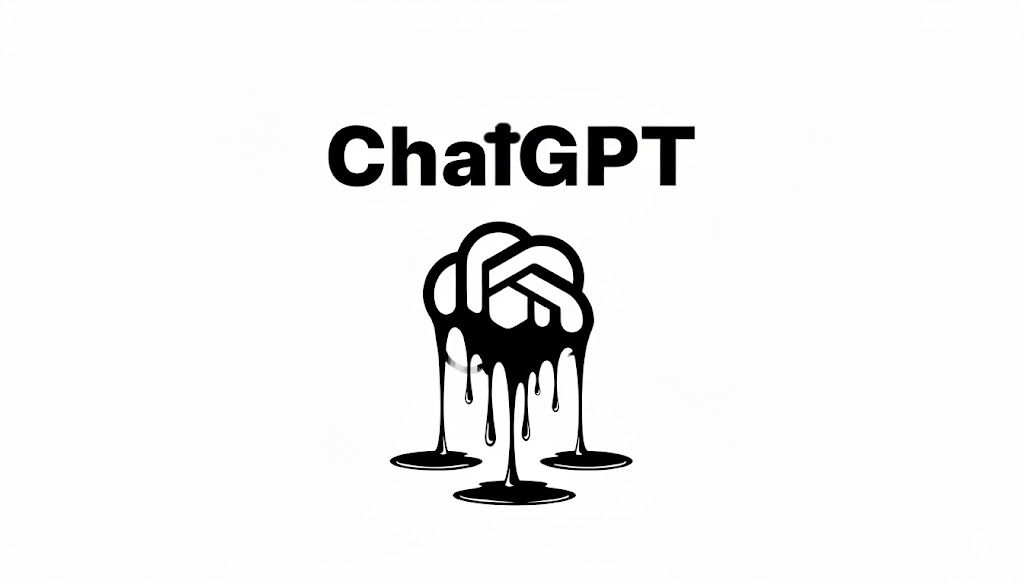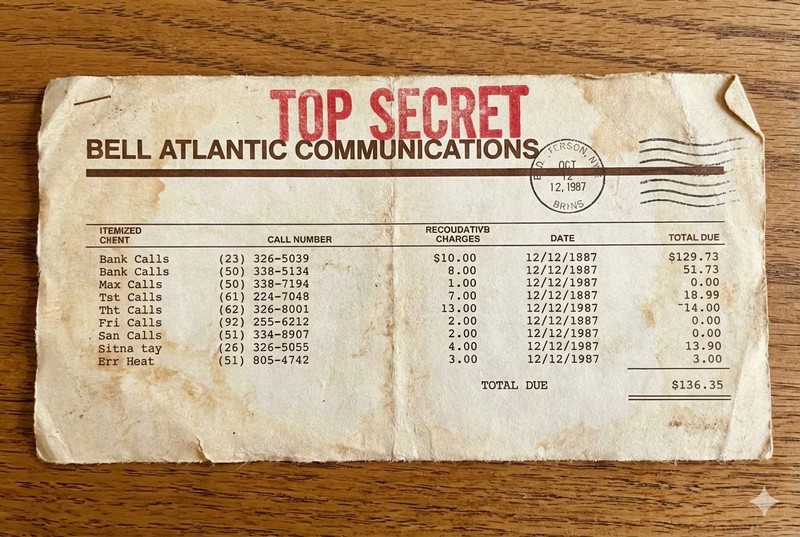September 10, 2025Use your fingerprints to unlock your phone, not a code or face.

September 10, 2025Use your fingerprints to unlock your phone, not a code or face.
It's easy to notice someone else's phone unlock pattern.
After a few tries you can usually get it right.
And your phone has no idea who is unlocking it. It takes the swipes and presses from anybody.
One thing you cannot fake is a fingerprint. Your phone will only accept your own finger print, not anyone else's.
It's usually under Settings / Lock screen (on Samsung anyways).
You should see a screen lock type (PIN, fingerprints). Click it, you will need to put in your unlock code.
You should see Fingerprints at the bottom. If you haven't set them up yet, do that now:
Switch to On.
You should now see the Fingerprints registration.
We strongly recommend you register multiple fingers. Think about it, if you have some kind of accident you need to use either your left or right thumb or a forefinger to unlock your phone.
A convenient check is "Check added fingerprints" you can test which fingers are currently registered.
That is all.
Sample Android Screenshot:
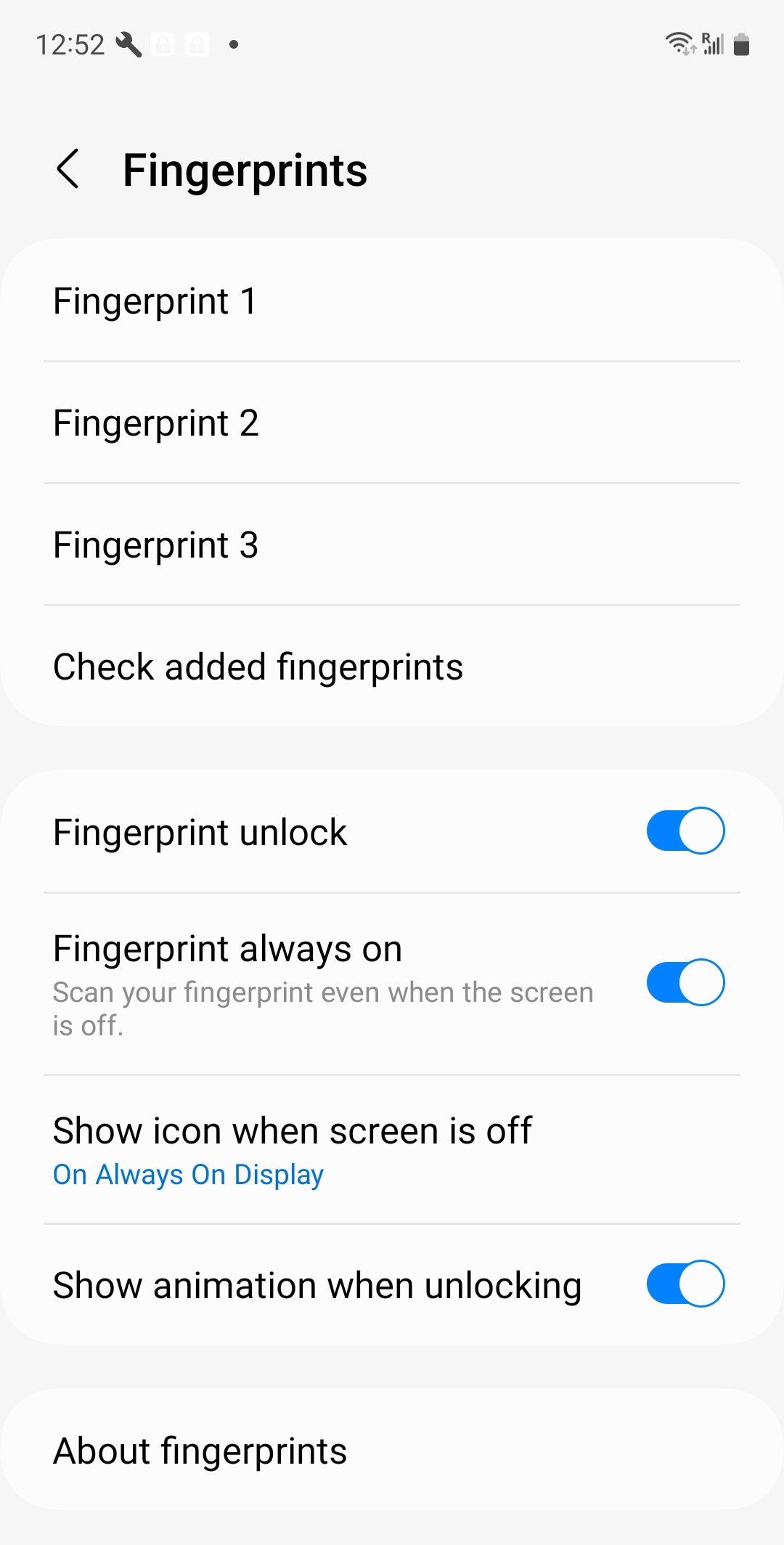
Latest Articles

September 10, 2025Use your fingerprints to unlock your phone, not a code or face.
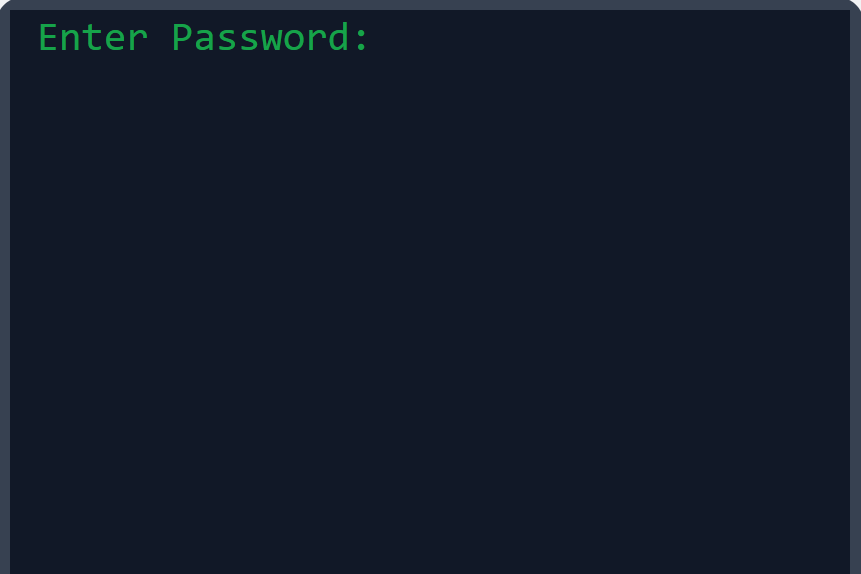
October 14, 2025Knowing how passwords are stored helps motivate you to make and keep good passwords.
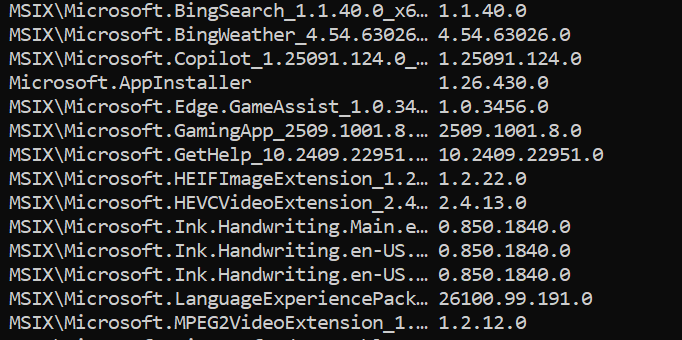
September 24, 2025 updated January 14, 2025Six different ways to list the software apps installed on your computer