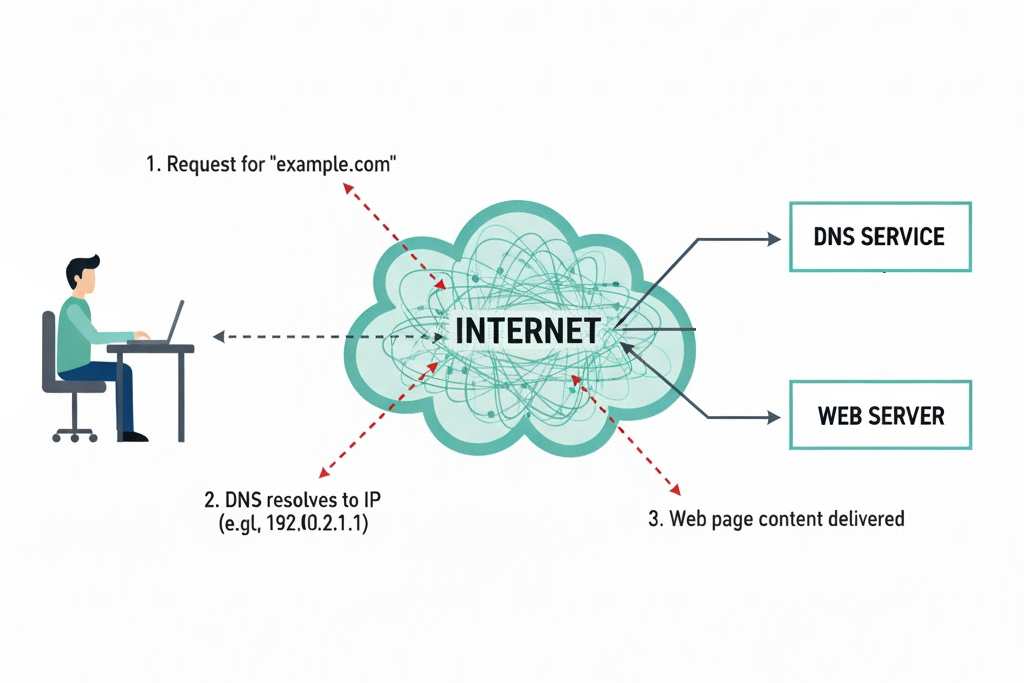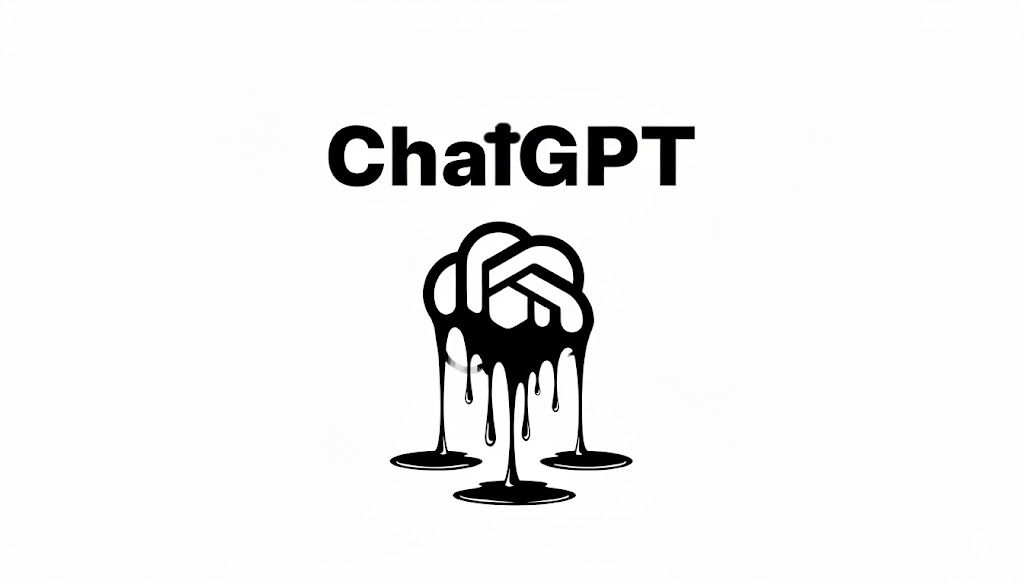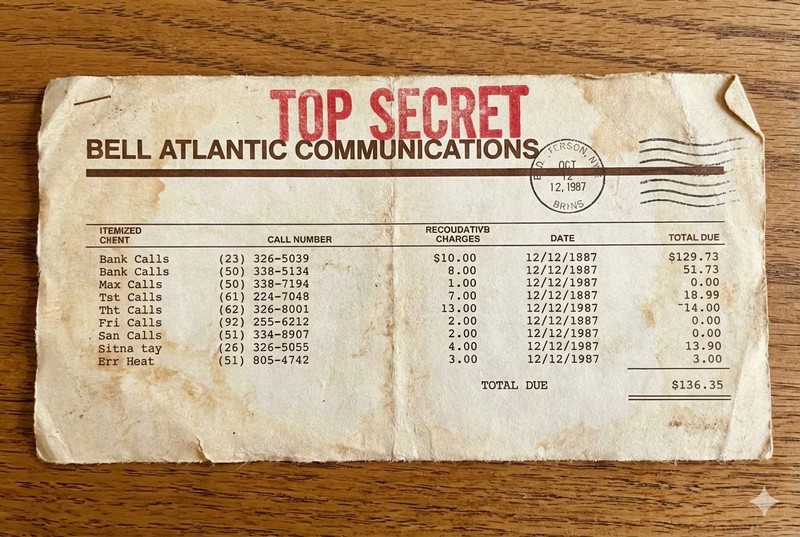September 10, 2025Use your fingerprints to unlock your phone, not a code or face.

November 7, 2025What is Cyber Security?
Cyber Security protects your phone and laptop from criminals who want to steal from you.
They want your passwords to steal from your bank accounts, they want to control your phone for fraud, they want to extort money from you because they stole or encrypted all your data.
There are three steps to defend yourself from cyber criminals:
A lot of passwords are guessable because people use "password" or "123456" as a password. There are about 50 likely passwords hackers can use to break into your account. If you used one of these likely ones then you are at risk.
The best approach is a unique password for every service, account, and every website. Of course you can't remember these so you have use a password manager like 1password or KeePass. You can get these for free.
Windows and some phones use your fingerprint to log in. This is good for Windows and your phone. Some websites use Passkey which uses your PC or phone as the key. No password required, just use fingerprint or PIN for your phone or PC.
You still need a password for some websites, as a backup (because they insist.) A password manager app on your phone helps you remember. See our blog on passwords for some details.
You know this. You have dozens or hundreds of apps on your phone, you've collected them and might use less than half. Just remove what you don't use.
You can always add them back: Android remembers these as Archived apps so you can re-install if you need it.
Why? Apps are sometimes taken over by cyber criminals and sent out as "updates". These can steal your banking data or crypto-currency details, your contacts list and photos. Reduce the risk by reducing the apps.
The same applies to your laptop or PC. You may have downloaded a video app or music player that you don't use anymore. Just uninstall it.
See our blog on identifying software on your PC for some details.
This makes it easy to remove software you don't use.
You will know it when you see it: a blue screen on your PC demanding payment in "bitcoin" or some other crypto currency.
Or an email claiming to have access to your private data: if you get one, read it carefully (don't click on any links, however). If they don't have your actual name, or actual password, it's a fake. Ignore it and delete it.
But if the attack is real, what can you do?
First, don't panic. You have prepared for this because you have Backups on your PC.
Windows has a backup feature which copies files to Microsoft OneDrive. It's good for up to 5GB and costs a couple of dollars a month if you need more. Look for "Windows Backup" on your search bar. Do a backup now!
Your Android phone has optional backups to Google Drive or Microsoft OneDrive. You can also sign up for services like Sync to backup your photos and files.
For a Windows PC, if it's totally encrypted you need to reinstall Windows. You can find instructions searching for "download windows 11 website". You can install the package on a 16GB USB flash drive. Then you boot off the USB and follow instructions.
Another choice for Windows reinstall is a computer shop; however they may charge a lot of money and they won't necessary restore the latest version of Windows (that happened to me; it took me 3 days to update their reinstall.)
If your PC is corrupted, trying the do-it-yourself Windows install doesn't make things worse. But you need an extra PC or a friend who can help you out for a few hours to set up the USB flash drive for reinstall.
Once your PC is reinstalled, you can reload the apps you need. With Windows-11, it's easy to reinstall the Office-365 or other Microsoft apps.
For other apps, you need a list. Our blog on Windows software shows you how to make one.
But what about my Android phone?
See the Google advice page for backup and restore data to a phone for some details.
The basic answer is: reset the phone, then restart it, login to your Google account for that phone (you do have the password, right?), and perform restores.
That is all.
Latest Articles

September 10, 2025Use your fingerprints to unlock your phone, not a code or face.
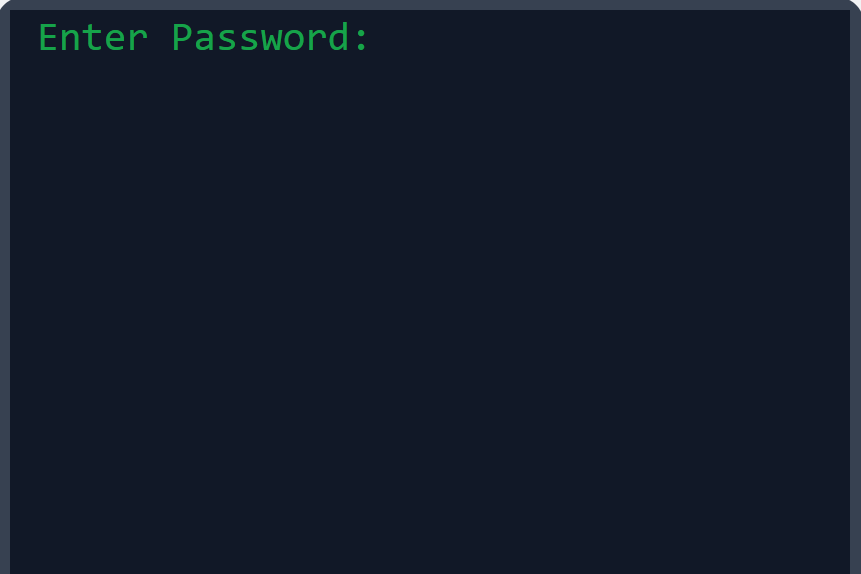
October 14, 2025Knowing how passwords are stored helps motivate you to make and keep good passwords.
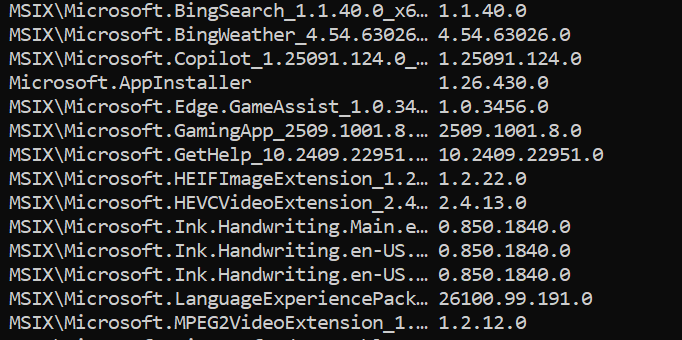
September 24, 2025 updated January 14, 2025Six different ways to list the software apps installed on your computer